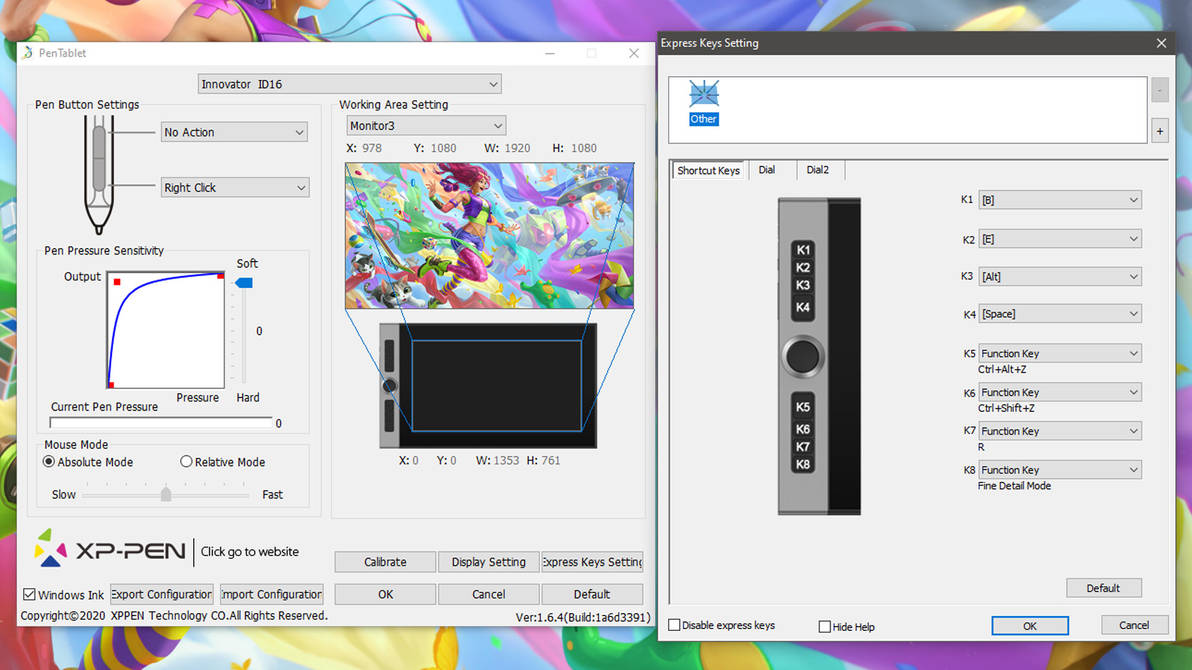HUION KAMVAS 13 REVIEW
Huion sent me the Kamvas 13 to review. It is advertised as a first choice for beginners who want to try the pen display tablet.
I made a quick artwork while using this to test it out and I can say this product is very high quality and easy to use for something very affordable.
Contents
The Box contains the following:
Kamvas 13 Pen Display
3 in 1 Cable
USB Extension Cable
Battery-free Pen PW517
Pen Holder PH05A
Pen Nibs x 10
Pen Nib Clip
Glove
Cleaning Cloth
Quick Start Guide booklet
Everything is well built and it’s always great to have the extras like the glove, cloth, and extra nibs.
Setting Up
There are two ways to connect this to a computer. The first way is to use the 3 in 1 Cable that requires 2 USBs and one HDMI slot on your computer.
The second method is to use the USB-C to USB-C cable. This method requires devices that support USB3.1 Gen1, DP1.2 and above standards. The USB-C to USB-C cable can be purchased separately in their store. 3rd party USB-C cables are not supported because of the custom size of the slot.
Stand
The stand is not included in the base product but can be added on when purchasing. I think it is necessary if you don’t want to strain your neck while using this.
It can be adjusted between 20 to 60 degrees and is made of sturdy plastic and metal. I did not encounter any wobbling while using this.
Stylus
The pen feels comfortable and nicely made. It has two customizable side buttons. The pen stand can be opened up to reveal 10 spare nibs and a nib remover clip. I really like this pen holder because it’s very stable and it’s easy to fit the pen in the slot.
The battery free stylus works well and I did not encounter and hiccups with the pressure. It has 8192 levels of pressure with 60 degrees of tilt function. The accuracy is great. I did not need to calibrate it.
I also really like the texture of the anti-glare protective film. It feels a bit like drawing on paper without it affecting the colors of the screen.
8 Press Keys
The 8 Press Keys are all customizable. I like the round buttons which gives it a smooth feel.
Software
The software is very straight forward. I did not encounter any bugs while using it on Windows 10 and Photoshop CC.
The 8 Press Keys can be customized but the default settings are already very useful. Right now my settings are Brush, Eraser, Zoom in, Zoom out, Brush Enlarge, Brush Shrink, Pan, Undo. I think it would be better if there was one more button for a Redo function though.
Here are my Pen settings. As usual I set it to be more sensitive than usual so that it will need less pressure from my hands to prevent RSI.
To adjust other display settings, they can be found in the OSD which is a bit tricky to navigate. I recommend setting the color to “User” for more accurate results. I lowered the Blue value to 117 to match my other monitors. I wish this feature was in the software instead of using the buttons to change the values.
Screen Quality
The screen is a full HD (1920 x 1080 pixels) IPS screen with a replaceable anti-glare protective film. The pixel density is sufficient for this size. It gets a bit warm on the area near the sockets.
Colors
The colors feature 120% sRGB with a 178° viewing angle. After a changing the color temperature to “User” it looked a lot more accurate. It comes very close to my Dell UltraSharp and Ipad Pro screens which are both the top benchmarks for screen colors. I’m impressed something this affordable can reach this quality.
PROS
Sleek build weighing only 980 grams which is perfect for mobile workstations
Only 239 USD for a high quality display tablet. (price does not include stand)
Battery Free Pen Stylus with 10 spare nibs
Artist Glove and cleaning cloth included
8 Customizable Press Keys
Great screen quality (IPS 1920x1080px, 120% sRGB, minimal parallax)
Easy to set up
Supports USB-C to USB-C for many laptops
Supports connectivity with many Android devices
CONS
Adjusting the colors using OSD mode just like a regular monitor is a hassle when this feature should be in the software settings instead.
Summary
Overall, the Kamvas 13 is a solid device for such an affordable price! Artists these days are very lucky that products like this exist! I highly recommend this product especially to artists with a limited budget and for those who need a mobile display tablet. This is a bit too small for my regular work but this is perfect whenever I need to travel and do art on my laptop.
Check out their link below!
XP PEN ARTIST PRO 24 REVIEW
XP Pen sent me their biggest display tablet! The Artist 24 Pro is the first 23.8-inch, 2K QHD graphics display from XP-PEN. I’ve been using it for two weeks already and I’m very impressed by this product!
Contents
Here are the contents of the box:
1 x XP-Pen 23.8” Graphics Display
2 x Battery-Free Stylus
1 x USB-C to USB-C Cable
1 x HDMI Cable
1 x Power Adapter
1 x Power Cord
1 x Pen Holder
8 x Replacement Pen Nibs
1 x Quick Guide
1 x Cleaning Cloth
1 x Black Drawing Glove
1 x Pen Slot
1 x Screwdriver
I like how they included a second Stylus pen, a drawing glove, and a cleaning cloth in the package. All the cables also have Velcro straps which are a nice touch!
Setting Up
The Artist 24 Pro is plugged to one power connector and there are 3 different ways to connect it to the computer. You can either use a single USB-C, HDMI+USB, or VGA+USB. I believe the USB-C option needs to support Thunderbolt and DisplayPort to make it work. I don’t have that so I opted to just use the HDMI + USB combo.
This display tablet comes equipped with the USB Hub that can be used to connect devices such as your mouse, keyboard, or charge your phone, etc.
To turn it on, there are touch buttons on top for the power and to adjust some settings.
Stand
It comes with a stand. I think it’s very sturdy and easy to adjust. I don’t feel any wobbles.
You can change the product’s angle to suit your needs from 16-90 degrees, allowing you to paint comfortably. I prefer somewhere around 55 degrees so it’s easier for my neck and hands.
This also supports a 10x10cm VESA mount if you want a different setup.
Stylus Quality
The pen feels comfortable to hold and the build is solid. It has two side buttons you can customize.
I like the pen case because the cap can be used as a stand and the nibs are securely placed inside.
There is also a handy pen holder that you can attach to the side using the included screw driver.
The PA2 Battery-Free Stylus supports up to 60 degrees of tilt function with 8192 pressure levels. There is minimal parallax but with a screen this size, you won’t notice it because you don’t need to bring your face close to the screen. The accuracy is great and I think there’s a slight smoothing going on to enhance my strokes. My lines just feel good when working with this tablet.
The brush is lagging because of Photoshop's tilt brush. Check the next video and the lag disappeared with a normal brush.
Shortcut Keys
The Artist 24 Pro comes with two dial wheels and 20 customizable shortcut keys. The dials are easy to control because there is a slight click to it when rotating. All these keys are very useful when doing focused painting where you won’t need to touch your keyboard anymore.
I’m right handed and sometimes, I accidentally press the buttons on the right side so I disabled it. The buttons on the left side are enough for me.
I also really like that there is a text prompt below every time you press a key so you know what you pressed.
Driver Software
The software is fairly straightforward and easy to adjust. I haven’t encountered any bugs while using it on Windows 10 and Photoshop CC.
I prefer setting the pen sensitivity to be very soft to avoid getting RSI on my hands.
Here are my display settings to match my Dell Ultrasharp Monitors.
Here are my express Key Settings. Everything on the right is disabled.
Other than keyboard shortcuts, there are unique settings you can use.
Open Tablet Setting
Fine Detail Mode – This makes the cursor move slower to help you draw accurately. This is more useful for small displays.
B/E – Brush and eraser toggle.
Switch Monitor – Allows cursor to jump from one display to the other when you’re using multiple monitors.
KL/KR Mode Switch – Switches between different functions for the dial wheel. I switch between brush size and zoom.
Screen quality
The screen is 23.8 inches with a resolution of 2,560 x 1,440. The pixel density is crisp enough and I don’t notice the pixels while working.
The screen has a matte screen protector applied to give it a more paper feel which also reduces glare. It’s made of a plastic material that might be prone to scratching. Avoid dropping keys, or wearing metal watches or rings while working on this. XP-PEN will be releasing a replacement screen protector for this soon in case you accidentally damage it. The good thing is that the pen doesn’t seem to scratch it even if I press hard.
Also, the screen stays cool which is nice because I personally don’t want to use the gloves.
Colors
The colors feature 90% Adobe RGB with a 178° viewing angle. After a bit of adjustment, it comes very close to my Dell UltraSharp and Ipad Pro screens which are both the top benchmarks for screen colors. The blacks can slightly be darker (most people will not notice this), but other than that, this is a great display! My photo is not great but it looks very nice in person!
PROS
High quality build
Great value for the base price of 899 USD
2 Pens included with 8 replacement nibs
Tilt sensitivity and 8,192 levels of pressure
Artist glove included
20 shortcut buttons and 2 dial wheels
Sturdy and adjustable stand included
Great screen quality (IPS, 2560 x 1440px , about 88% NTSC, Adobe RGB>=90%, sRGB>=120%)
Does not heat up
Easy to setup both physically and in software
Supports USB-C Thunderbolt for easy connection to many laptops (click here for compatibility list)
CONS
The screen uses a replaceable matte screen protector that is prone to scratch from sharp metal objects. Good thing is that the stylus does not scratch this surface.
Easy to accidentally press the buttons at the side depending if you are right or left handed
Summary
Overall, the Artist 24Pro is an excellent display tablet and I would recommend it for those people wanting something big with a reasonable price! I can vouch for the quality of this product because I’m currently using it for my professional work to make illustrations. It’s just great!
It costs 899 USD which is a super good value for the price compared to competitors asking up to double the price for a similar experience. They regularly offer discounts so better check their links below!
XP-PEN Web Stores:
XP Pen sent me their display tablet, the Innovator 16, last month. To truly test the tablet, I made this colorful artwork from start to finish. So far, this tablet exceeded my expectations and it looks like this will be my new main tool in making art! I'll elaborate below.
I’ve been using an old Intuos 3 pen tablet for the past 10 years. I have been satisfied using it since I can already do all my work with it. I haven't considered getting a display tablet because I thought I didn't need to fix something that isn't broken. When I tried the XP Pen Innovator 16, I jumped straight into work with it and it was a pleasant experience. The 15.6 inch display is an adequate working area but the Photoshop buttons can be a bit small. I got used to it eventually.
The tablet is only 9mm thick and it is lighter than it looks. Setting it up just took a few minutes because it only needs one cable that splits into 2 usbs and 1 HDMI connector. You don't need to plug it into a separate power and it just runs well over USB. This is great for portability.
It includes a basic stand although it's angled too low. I recommend putting a book behind it so you can adjust the height. A better solution would be to get a tabletop easel or one of those adjustable laptop stands.
The colors are wonderful! I did not need to do any calibration other than set the brightness to 100. Here is a comparison with 2 Dell Ultrasharps at the top and an Ipad Pro at the right side. There is almost no color or value difference. The screen is fully laminated semi matte and it feels great to work on. It also doesn't get warm and it's possible to work on this even on a hot day without using the drawing glove.
The tablet features two rings at the side and 8 express keys. I use the mechanical ring to adjust the zoom and virtual ring to adjust the brush size. The virtual ring is the black circle and it feels like a trackpad. I customized the express keys to easily switch between the brush, eyedropper, eraser, smudge, undo and redo commands faster. It is also possible to switch screens using a key so that I won't need to use a mouse anymore.
The driver software is great! It actually WORKS! No more need to keep resetting stuff! YAY!
The pen feels a bit lighter than what I'm used to but it feels similar to my old tablet. It works without batteries. The package includes 8 extra nibs and a nice case.
When it comes to accuracy, it’s pretty good. My line work got better probably because of the increase in pressure sensitivity. I feel that they added a built in smoothing feature to it. I have been using Lazy Nezumi, a smoothing plugin, but it seems that I don’t need to activate it anymore.
The pen supports up to 60 degrees of tilt. This will be great for those who like to sketch and shade like using a pencil or for those who like to control the brush for calligraphy.
Here are other contents of the package. There’s a drawing glove, a cloth, a USB extension cable if you need to plug it into the socket when you only have one USB slot available. I got the anniversary edition so it also has these other items from their brand like a key chain, a pen, a postcard set, and some stickers of their mascot.
Overall, I’m very impressed by the quality of this tablet and I would highly recommend it!
They are currently doing an anniversary sale right now and some products are up to 40% off!
Check out the links below for more information.
XP-PEN Web Stores:
gumroad.com/deivcalviz
www.artstation.com/deivcalviz/…
cubebrush.co/deivcalviz
Thanks for looking! ![]()
Hola!
Anyway, I've been working a LOT for my site so please check it out!
www.deivcalviz.com
Hopefully, I'd be an active member here as well. Cheers!